On this page... (hide)
See also: How to
Open the TTC website
- visit https://ttc.org.nz (bookmark this link)
- find the page you want using the sidebar menu, site map, or search.
How do I upload multiple images?
- click on the "⚙ cogwheel icon" on the top right of page
- click on the "Attach" link
- enter your name in the 'Uploader' field
- select and drag multiple files from a folder onto the box labelled "Drop files to upload"
- ensure you also enter the password
- after all the files have uploaded click on the "5 View the page" link
- note if there are a large number of images the thumbnails may talk soem time to be generated
See also Cookbook:Drag Drop Multi Upload
How do I add an image?
Place the following markup in a page, and save the page. Then click on the link to upload the image
(:thumb jack_and_jill_2x.png px=512 titlefmt="xkcd" captionfmt="Example image markup":) | |
|
See also Cookbook:ThumbList
%width=512px%Attach:jack_and_jill_2x.png"xkcd"|Example image markup |
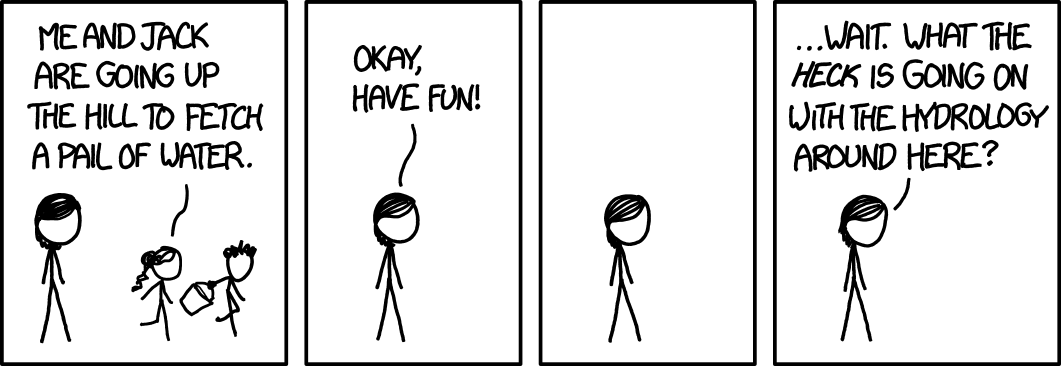 Example image markup |
See also Images
How do I attach a document or file to a page?
Add the following markup in a page, save the page, then click on the link to upload the document or file
[[Attach:example.pdf]] |
See also Uploads
How do I update or replace a file or image?
On the page you file or image is located
- click on the "⚙ cogwheel icon" on the top right of page
- click on the "Attach" link
A list of files will be shown.
- click on the delta (Δ) and load the new version of the file.
See also Uploads
How do I update my details?
- go to the Profiles page
- click on your name to go to your page
- click edit to make changes
How do I delete a page?
- to delete a page edit it, and replace all its contents with the word delete
How do I rename a page?
To rename a page:
- send a message to the webteam saying what page you want renamed and what the new name is
or
- open the page
- using the menu on the top right click on the Copy/Move link
- change the page name in the first box, then:
- click copy to duplicate the page
- click move to change the page name and leave a redirect at the old page name to new page name
- click rename to chnage the page name leaving nothing at the old name
- note that photos and other attachments may not show, if so please ask the webteam to move them separately
Are we meant to somehow logout?
You don't have to log out, the session will close next time you close your browser.
- a logout link has been added
What is this wiki thing anyway?
- Please see UseMod:WhatIsaWiki, Meatball:WhatIsaWiki, and Wikipedia:Wiki
- Visit the orginial Wiki:WelcomeVisitors


